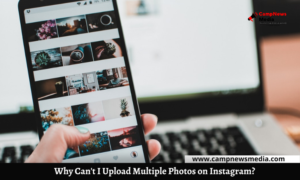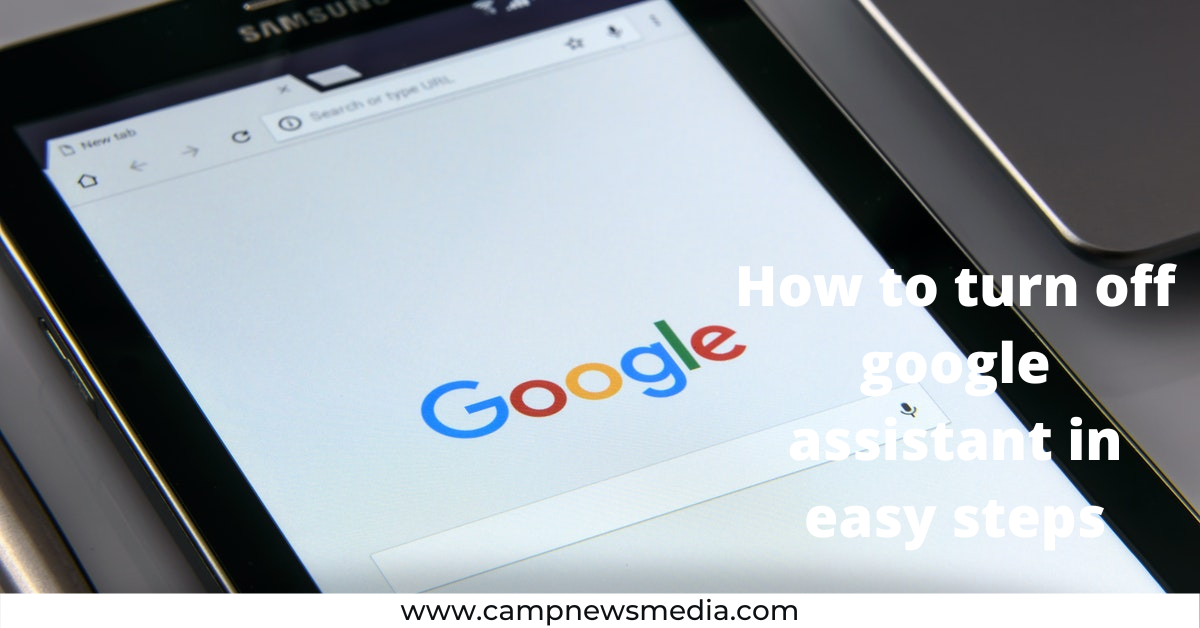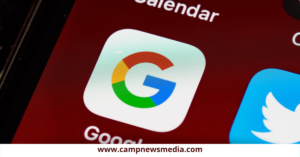Machine Learning for Data Science
Machine learning is becoming a more essential technique in data science and data analysis, because of its potential to automate intelligence-intensive operations like image recognition and data processing.
In this guide on machine learning for data science, we will show you why machine learning is so powerful, how it works, and what you can do with it to make your work easier and more productive.
What is machine learning?
Machine learning is an artificial intelligence discipline that allows computers to learn without having to be explicitly taught.
It’s also linked to statistical inference, which entails maximizing the probability of an event based on limited evidence.
Machine learning, on the other hand, allows computers to derive meaning from data by recognizing patterns, making predictions, and making decisions. Rather than telling a computer how to solve an issue.
Machine learning provides a system with training examples that teach it about the correlations between various inputs and outputs so that it can learn on its own.
Companies may optimize their operations considerably faster with this technique than they could if they tried to figure everything out in advance. Cloud computing services like Amazon Web Services are becoming increasingly popular among startups and small companies.
People that wish to apply machine learning or incorporate machine learning capabilities into their products or services but don’t know where to begin should act now.
PEOPLE ALSO READ: Best Tools for Machine Learning 2022: stay ahead of the curve!
What are the Applications of machine learning?
Any algorithm that learns from data relies on machine learning. In machine learning, we often provide a computer with a large number of instances of anything, such as cat photographs, so that it may develop its own rules for determining whether future events will be similar or not.
In large data analytics, machine learning has become extremely significant.
- When you search for people on LinkedIn, for example, you may use machine learning to find people with particular job titles
- Your incoming email is automatically classified by Gmail.
- Amazon suggests books depending on what you’ve recently purchased.
- Google searches get more accurate with every query you make.
- Netflix chooses what movies you might like.
Artificial neural networks, support vector machines, decision trees, Bayesian networks, and evolutionary algorithms are among the machine learning techniques used in these applications.
- These techniques allow computers to learn without having to be programmed directly. Companies like Google, Facebook, and Microsoft employ machine learning to create products that are tailored to their users’ demands.
If you want to work at these firms or construct your own machine learning application using these technologies as an analyst or data scientist, you’ll need a thorough understanding of machine-learning concepts.
How to get started with Machine Learning
The first step in getting started with machine learning is selecting how much time you want to devote to learning and using machine learning ideas.
Machine learning is more specialized than other computing topics, hence it takes some time to become proficient with it. But, thankfully, there are numerous ways to get started.
If you have the time, consider taking classes like Coursera or Udacity to learn more about machine learning. These courses include both fundamental and advanced algorithms and approaches. They also offer case studies that demonstrate how these strategies might be used in the real world.
Python is one of the greatest languages for developing machine learning models since the scikit-learn library includes hundreds of different algorithms built right in, making it simple to experiment with different approaches while building your models.
Because Python was created expressly for data science, its syntax prioritizes readability and ease of use over sheer performance, even beginners can easily build useful models without worrying about low-level matters like memory management or threading issues. They’re excellent resources for learning more about machine learning.
Resources for getting started
Andrew Ng’s Machine Learning Crash Course on Coursera is a great place to start learning about machine learning for data science. The course provides a general introduction to machine learning topics.
In addition, there are a number of online resources dedicated to data science machine learning.
Kaggle hosts competitions and courses that use real-world examples to teach machine-learning concepts.
Also, if you are interested in a career in machine learning, keep an eye out for job openings from companies like:
- Amazon
- IBM Watson Health (formerly known as IBM Watson),
- Microsoft Azure Machine Learning Studio, etc.
Here are the steps to get started with machine learning
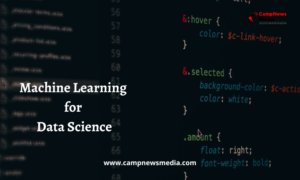
-
Step 1: Figuring out what kind of model your company needs.
For instance, a credit card company might decide it wants to develop a model that identifies fraudulent transactions.
In that case, it would probably want to build a classifier model (also known as supervised learning).
If it wants to utilize machine learning to identify users who are likely to churn or discontinue using its service, it would most likely create an unsupervised model, often known as clustering.
Reinforcement learning models and evolutionary computation models are examples of different sorts of models.
-
Step 2: Pick a programming language Machine learning:
Python, R, and C++ are just a few examples of programming languages that can be used to accomplish this.
However, each has advantages and disadvantages; for example, Python is easier to learn than R but is less powerful than C++.
In case you are just starting out, it makes sense to choose a language that will let you focus on learning about machine learning rather than on learning how to program.
-
Step 3: Define your goal
Before you begin building a model, make sure you understand exactly what problem you’re trying to solve.
Different problems require different approaches, so don’t assume that because one worked for another company that it will work for yours too.
This may sound self-evident, but it’s all too easy to get caught up in the thrill of sparkling new technology without considering if they’re truly necessary.
Before you start creating your model, you should also specify success criteria like What does success look like, for example? Is it really cutting customer churn by 10%? Or Is it saving $1 million in fraud losses?
Whatever criteria you use, make sure everyone involved is aware of them and understands why they are important because It’s difficult to tell when you’ve arrived without knowing where you’re going.
-
Step 4: Create a data science team
It’s time to assemble a team now that you’ve outlined your objectives. Many data scientists find themselves reporting to business leaders directly or to someone who reports to business leaders directly.
In either case, data scientists must work closely with people inside their organization unlike software developers and data scientists that rarely operate alone.
So, it’s a good idea to create a cross-functional team that includes representatives from various departments. In addition to data scientists, your team should include representatives from marketing, sales, and engineering.
-
Step 5: Determine your approach
After you’ve put together your cross-functional team, you’ll need to decide how you’ll proceed. Do you want to create a model that can predict the future based on historical data? Or do you want to create a model that makes real-time decisions?
Do you want to create a model that will improve your customers’ experience and help you run your business more efficiently?
-
Step 6: Build your model
The next stage is to begin creating your model once you’ve selected which strategy is ideal for your firm.
Top 15 places where ML can be applied
Here are the top 15 places where Machine learning can be applied:
- Classification
- Clustering
- Modeling
- Graphical models
- Natural language processing
- Regression
- Feature selection
- Active learning
- Reinforcement learning
- Ensemble methods
- Unsupervised learning
- Semi-Supervised learning
- Graph embeddings
- Spectral clustering
- Deep neural networks
Machine learning for data science Cornell
Machine learning and data science are very popular topics in computer science these days. Most people probably associate data science with finding insights from data, so you might think that machine learning is something else entirely.
However, machine learning is a subfield of data science, and it’s one of its most important fields. In fact, many tools used by data scientists rely on machine learning algorithms to generate insights. Here’s why it’s such an important part of what you’ll do as a data scientist.
In order to learn more about Machine Learning and how it applies to Data Science, I did a bit of research into how each term is defined individually and then looked at their relationship together as well.
According to Google’s search trends, both terms have been growing steadily over time; however, machine learning has been gaining ground over data science. It seems that machine learning will only continue to gain popularity going forward because of all the opportunities it presents.
Machine learning for data science and analytics by Columbia university via edx
This is a great introduction to machine learning and data science. This course will provide a broad overview of several important topics in machine learning and data science, including linear regression, decision trees, naive Bayes, support vector machines (SVMs), k-nearest neighbors (KNNs), clustering, neural networks, natural language processing (NLP), recommendation systems and deep learning.
You can access the videos in most countries without an edX account; however, an account is required to take quizzes.
Conclusion
Machine learning techniques are becoming more widespread in your day-to-day life, even if you aren’t aware of it. Machine learning plays a crucial role in defining how we engage with technology, whether you’re using Netflix or Google Analytics.
READ ALSO: Which Battery Saving App is the Best for Android?